1. Getting started
UP: Contents
Since the most common application area of OMNeT++ is the simulation of telecommunications networks, we'll borrow our topic from there. For a start, let us begin with a "network" that consists of two nodes. The nodes will do something simple: one of the nodes will create a packet, and the two nodes will keep passing the same packet back and forth. We'll call the nodes "tic" and "toc".
Here are the steps you take to implement your first simulation from scratch:
1. Create a working directory called tictoc, and cd to this directory.
2. Describe your example network by creating a topology file. A topology file is a text file that identifies the network's nodes and the links between them. You can create it with your favourite text editor. Let's call it tictoc1.ned:
// // This file is part of an OMNeT++/OMNEST simulation example. // // Copyright (C) 2003 Ahmet Sekercioglu // Copyright (C) 2003-2008 Andras Varga // // This file is distributed WITHOUT ANY WARRANTY. See the file // `license' for details on this and other legal matters. // simple Txc1 { gates: input in; output out; } // // Two instances (tic and toc) of Txc1 connected both ways. // Tic and toc will pass messages to one another. // network Tictoc1 { submodules: tic: Txc1; toc: Txc1; connections: tic.out --> { delay = 100ms; } --> toc.in; tic.in <-- { delay = 100ms; } <-- toc.out; }
The file is best read from the bottom up. Here's what it says:
- Tictoc1 is a network, which is assembled from two submodules, tic and toc. tic and toc are instances of the same module type called Txc1. We connect tic's output gate (named out) to toc's input gate (named in), and vica versa (
network ... { ... }). There will be a 100ms propagation delay both ways; - Txc1 is a simple module type (which means it is atomic on NED level, and will be implemented in C++). Txc1 has one input gate named in, and one output gate named out (
simple ... { ... }).
3. We now need to implement the functionality of the simple module Txc1. This is achieved by writing a C++ file txc1::cc:
// // This file is part of an OMNeT++/OMNEST simulation example. // // Copyright (C) 2003 Ahmet Sekercioglu // Copyright (C) 2003-2008 Andras Varga // // This file is distributed WITHOUT ANY WARRANTY. See the file // `license' for details on this and other legal matters. // #include <string.h> #include <omnetpp.h> class Txc1 : public cSimpleModule { protected: // The following redefined virtual function holds the algorithm. virtual void initialize(); virtual void handleMessage(cMessage *msg); }; // The module class needs to be registered with OMNeT++ Define_Module(Txc1); void Txc1::initialize() { // Initialize is called at the beginning of the simulation. // To bootstrap the tic-toc-tic-toc process, one of the modules needs // to send the first message. Let this be `tic'. // Am I Tic or Toc? if (strcmp("tic", getName()) == 0) { // create and send first message on gate "out". "tictocMsg" is an // arbitrary string which will be the name of the message object. cMessage *msg = new cMessage("tictocMsg"); send(msg, "out"); } } void Txc1::handleMessage(cMessage *msg) { // The handleMessage() method is called whenever a message arrives // at the module. Here, we just send it to the other module, through // gate `out'. Because both `tic' and `toc' does the same, the message // will bounce between the two. send(msg, "out"); }
The Txc1 simple module type is represented by the C++ class Txc1, which has to be subclassed from cSimpleModule, and registered in OMNeT++ with the Define_Module() macro. We redefine two methods from cSimpleModule: initialize() and handleMessage(). They are invoked from the simulation kernel: the first one only once, and the second one whenever a message arrives at the module.
In initialize() we create a message object (cMessage), and send it out on gate out. Since this gate is connected to the other module's input gate, the simulation kernel will deliver this message to the other module in the argument to handleMessage() -- after a 100ms propagation delay assigned to the link in the NED file. The other module just sends it back (another 100ms delay), so it will result in a continuous ping-pong.
Messages (packets, frames, jobs, etc) and events (timers, timeouts) are all represented by cMessage objects (or its subclasses) in OMNeT++. After you send or schedule them, they will be held by the simulation kernel in the "scheduled events" or "future events" list until their time comes and they are delivered to the modules via handleMessage().
Note that there is no stopping condition built into this simulation: it would continue forever. You will be able to stop it from the GUI. (You could also specify a simulation time limit or CPU time limit in the configuration file, but we don't do that in the tutorial.)
4. We now create the Makefile which will help us to compile and link our program to create the executable tictoc:
$ opp_makemake
This command should have now created a Makefile in the working directory tictoc.
- Note:
- Windows+MSVC users: the command is
opp_nmakemake, and it will createMakefile.vc. Note: MSVC is only supported in the commercial version OMNEST.
5. Let's now compile and link our very first simulation by issuing the make command:
$ make
- Note:
- Windows+MSVC: type
nmake -f Makefile.vc. If you get 'nmake' is not recognized as an internal or external command..., findvcvars32.batsomewhere in the MSVC directories, and run it first in every command window in which you want to compile. Note: MSVC is only supported in the commercial version OMNEST.
If there are compilation errors, you need to rectify those and repeat the make until you get an error-free compilation and linking.
6. If you start the executable now, it will complain that it cannot find the file omnetpp.ini, so you have to create one. omnetpp.ini tells the simulation program which network you want to simulate (yes, several networks can live in the same simulation program), you can pass parameters to the model, explicitly specify seeds for the random number generators etc.
Create the following very simple omnetpp.ini:
[General] network = Tictoc1
tictoc2 and further steps will all share the following omnetpp.ini:
# This file is shared by all tictoc simulations. # Lines beginning with `#' are comments [General] # nothing here [Config Tictoc1] network = Tictoc1 [Config Tictoc2] network = Tictoc2 [Config Tictoc3] network = Tictoc3 [Config Tictoc4] network = Tictoc4 Tictoc4.toc.limit = 5 [Config Tictoc5] network = Tictoc5 **.limit = 5 [Config Tictoc6] network = Tictoc6 [Config Tictoc7] network = Tictoc7 # argument to exponential() is the mean; truncnormal() returns values from # the normal distribution truncated to nonnegative values Tictoc7.tic.delayTime = exponential(3s) Tictoc7.toc.delayTime = truncnormal(3s,1s) [Config Tictoc8] network = Tictoc8 [Config Tictoc9] network = Tictoc9 [Config Tictoc10] network = Tictoc10 [Config Tictoc11] network = Tictoc11 [Config Tictoc12] network = Tictoc12 [Config Tictoc13] network = Tictoc13 [Config Tictoc14] network = Tictoc14 [Config Tictoc15] network = Tictoc15 record-eventlog = true [Config Tictoc16] network = Tictoc16 **.tic[1].hopCount.result-recording-modes = +histogram **.tic[0..2].hopCount.result-recording-modes = -vector
7. Once you complete the above steps, you launch the simulation by issuing this command:
$ ./tictoc
and hopefully you should now get the OMNeT++ simulation window.
- Note:
- Windows: the command is just
tictoc.
8. Press the Run button on the toolbar to start the simulation. What you should see is that tic and toc are exchanging messages with each other.
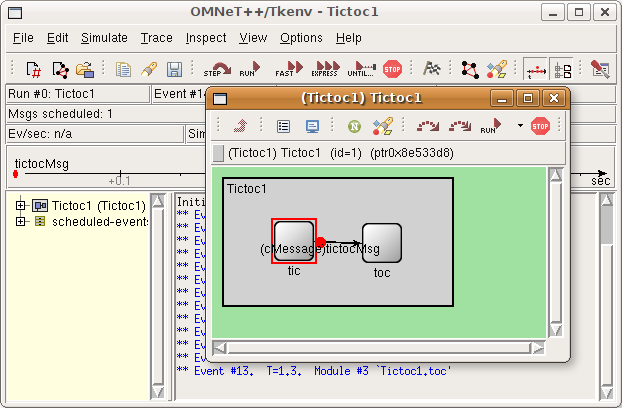
The main window toolbar displays the simulated time. This is virtual time, it has nothing to do with the actual (or wall-clock) time that the program takes to execute. Actually, how many seconds you can simulate in one real-world second depends highly on the speed of your hardware and even more on the nature and complexity of the simulation model itself.
Note that it takes zero simulation time for a node to process the message. The only thing that makes the simulation time pass in this model is the propagation delay on the connections.
9. You can play with slowing down the animation or making it faster with the slider at the top of the graphics window. You can stop the simulation by hitting F8 (equivalent to the STOP button on the toolbar), single-step through it (F4), run it with (F5) or without (F6) animation. F7 (express mode) completely turns off tracing features for maximum speed. Note the event/sec and simsec/sec gauges on the status bar of the main window.
10. You can exit the simulation program by clicking its Close icon or choosing File|Exit.
Sources: tictoc1.ned, txc1.cc, omnetpp.ini
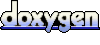 1.6.3
1.6.3